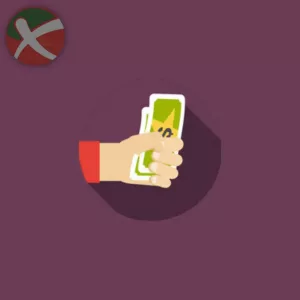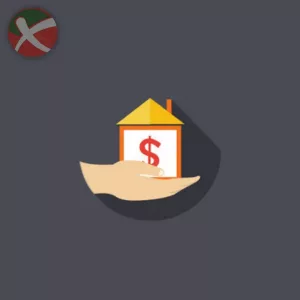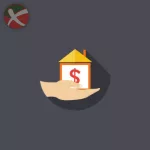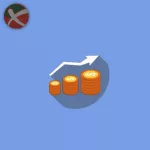Manual Verification
Oh no! It looks like you were unable to complete our automated banking verification process.
No need to worry though… You can alternatively upload the following required documentation instead in order to proceed with your application.
Send us the following documentation to continue with your application.
Latest 2 Month Banking Statement
Download a PDF of the latest 2 months transaction history. *For example if the date is August 7 you must provide e-statements accounting for June 1 – 30, July 1 – 31, and August 1 – 7.
Direct Deposit Form
We require your 5 digit routing number, and account number from your institution. This could be found on your direct deposit form or your physical cheques.